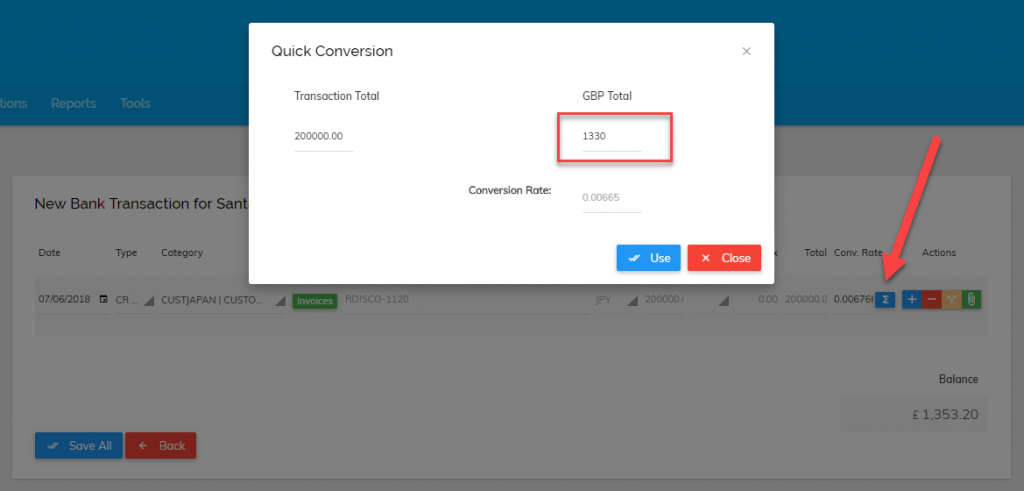Multiple Currencies in Quant
Quant is capable of working with multiple currencies when invoicing your customers, receiving invoices from suppliers and when using bank accounts which are in a different currency to your base currency.
Turning on multiple currencies in Quant
Go to Company Settings > Financial Info Tab then tick ‘Business uses multiple currencies?’ (as below):
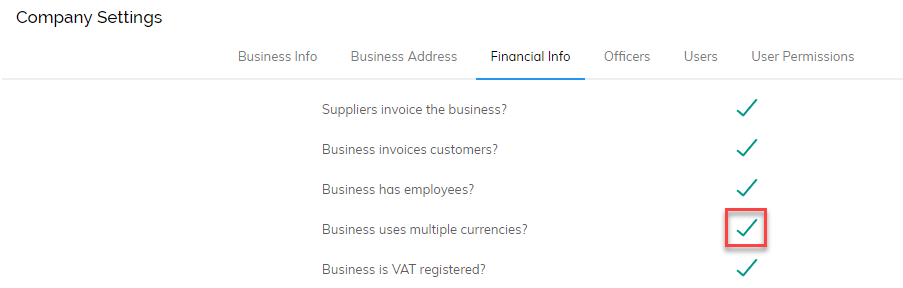
Creating invoices to your customers in different currencies
If you have customers who prefer to be billed in a currency other than your base currency (perhaps they are overseas), Quant can facilitate this. To change the billing currency of a customer, follow these steps:
Select the currency for your customer at the point you add them to Quant. You can only use one currency per customer
2. Go to Enter Transactions > Customers tab > New > Customer
3. Then you can enter the customer’s details and select the currency you wish to invoice your customer in (as below):
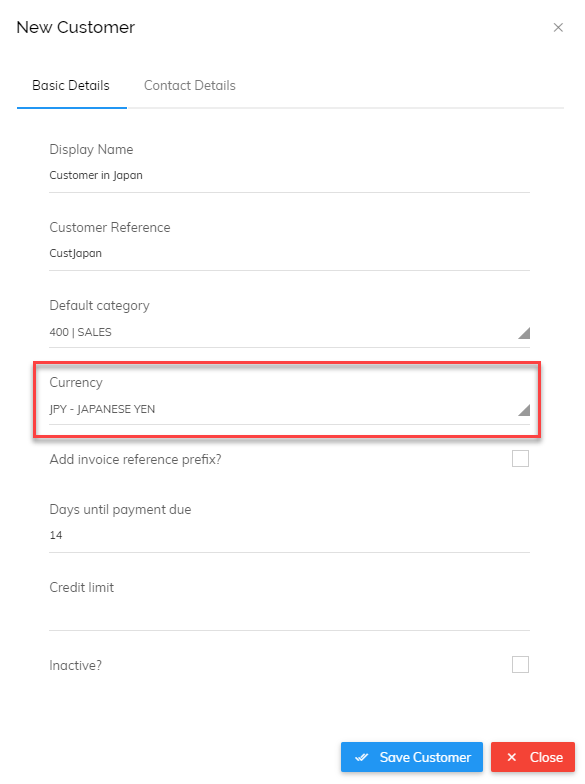
Once you have set up your customer with their relevant currency, you can then start creating invoices.
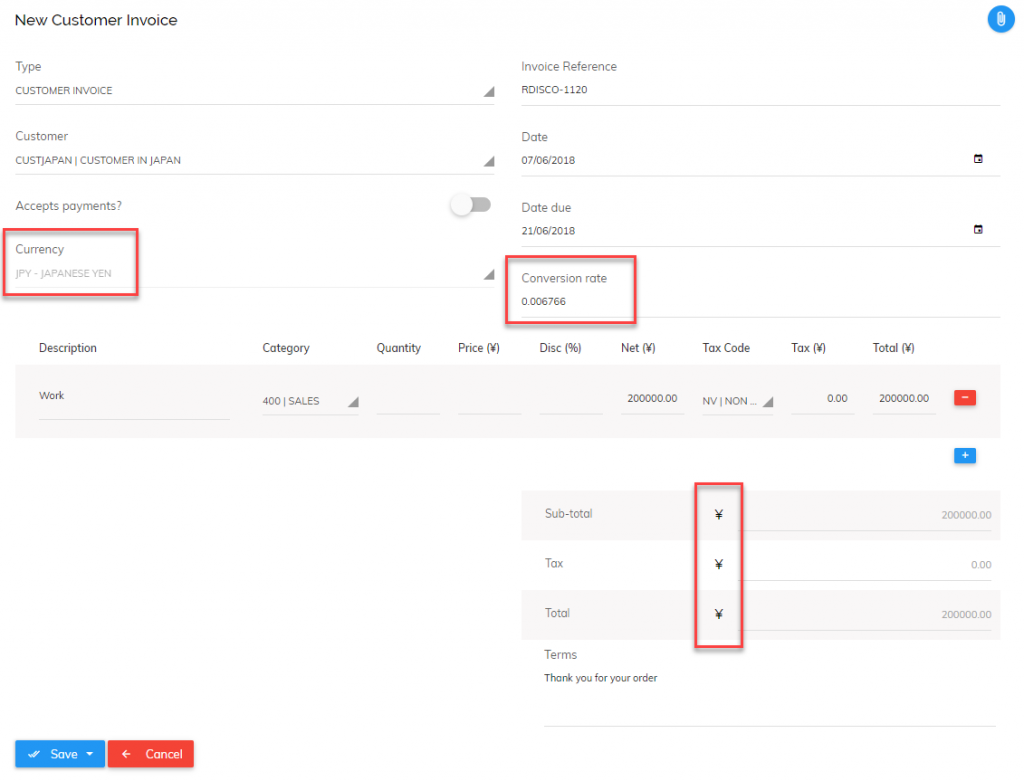
As you can see, the currency is automatically selected along with the conversion rate (automatically calculated according to the invoice date) and relevant symbol. When looking at this invoice and checking the customer’s balance, it will always appear in their currency.
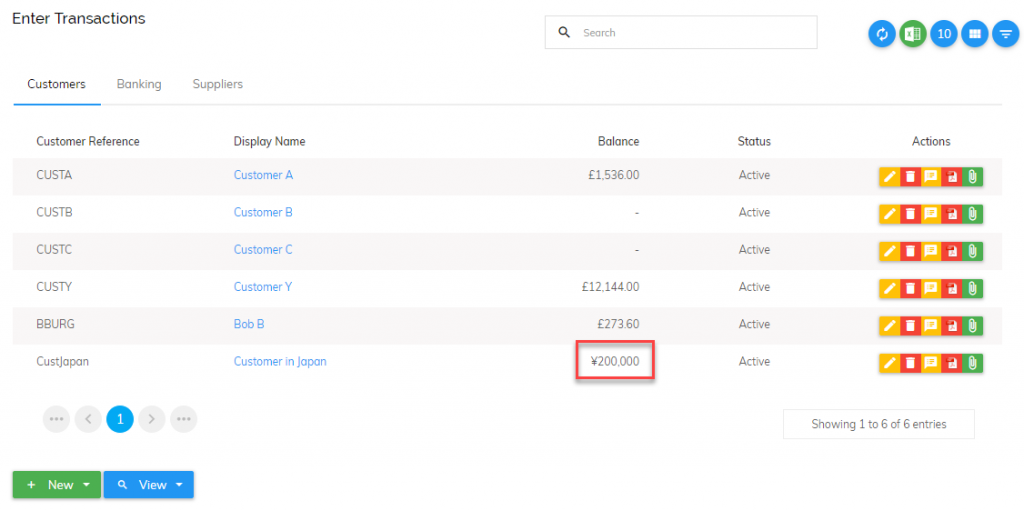
However, when running reports in Quant, the amount owed from this customer will show in your base currency. For example, here is the receivables report for the above customer:
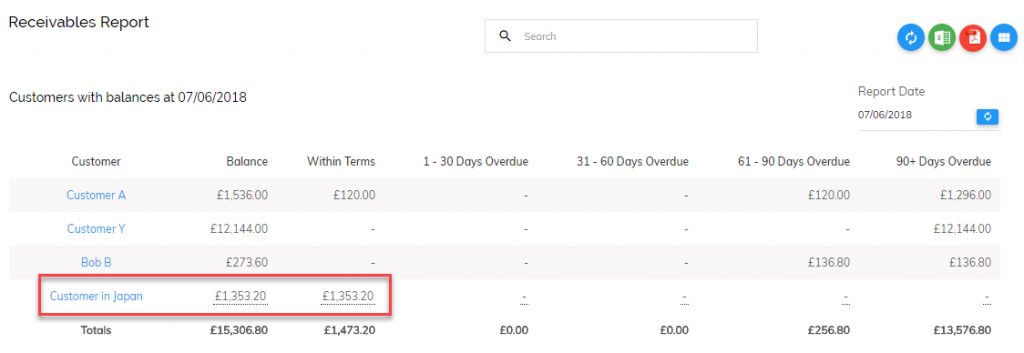
Entering invoices from suppliers that have billed you in a different currency
As with customers, you must select the currency your supplier bills you in at the point you add them to Quant. You can only use one currency per supplier and this can be set as follows:
Go to Enter Transactions > Supplier Tab > New > Supplier
Then enter the supplier’s details and select the currency you are invoiced in (as below):
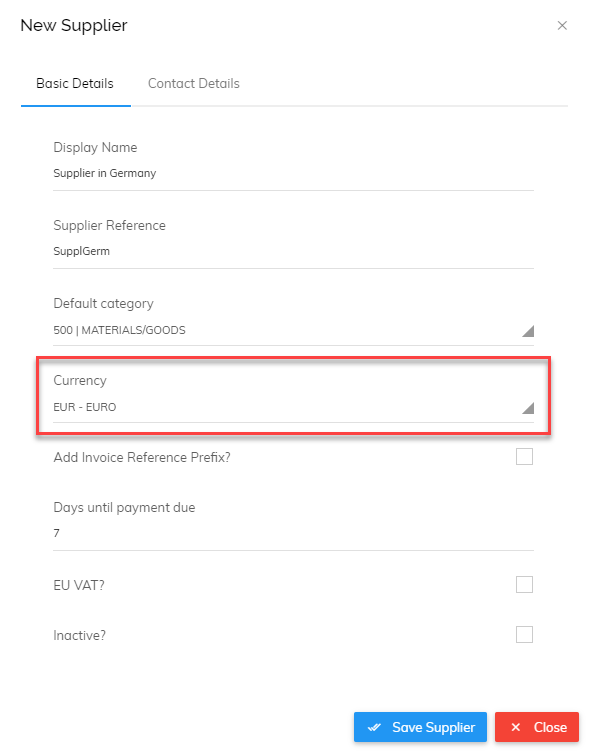
Once you have set up your supplier with their relevant currency, you can then start entering the invoices you have received.

As you can see, the currency is automatically selected along with the conversion rate (automatically calculated according to the invoice date). When looking at this invoice and checking the supplier’s balance, it will always appear in their currency.
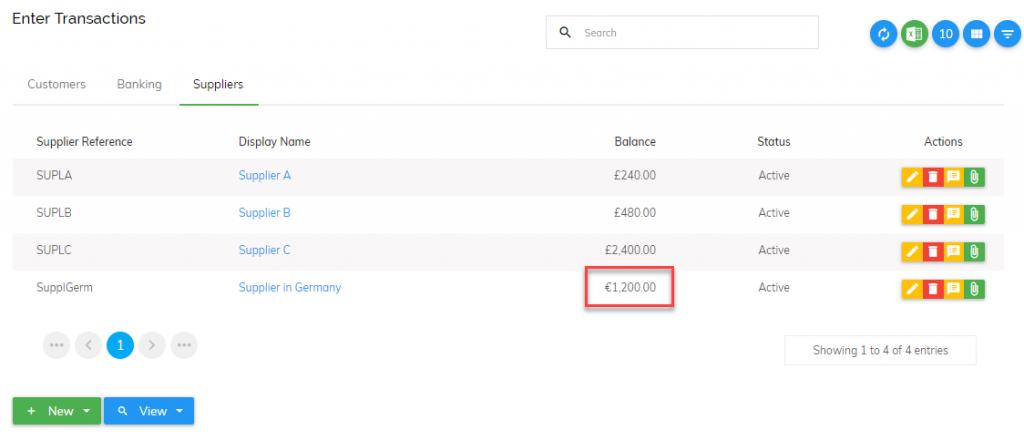
However, when running reports in Quant, the amount owed from this customer will show in your base currency. For example, here is the payables report for the above customer:
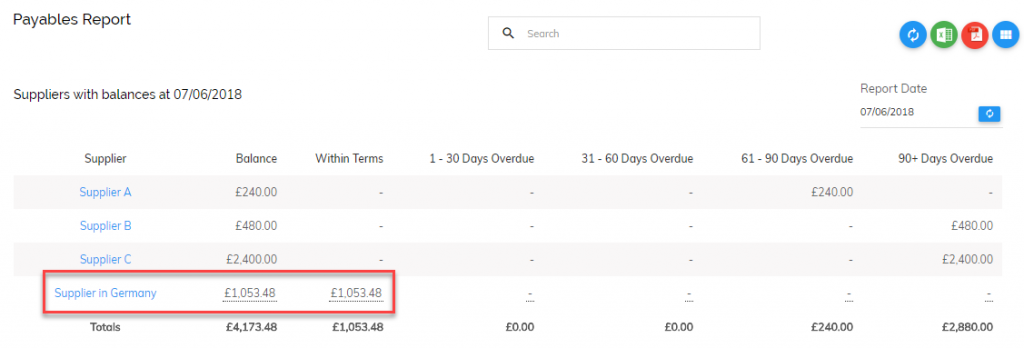
Bank accounts that use a different currency
If you have bank accounts which are not in your base currency, these can be added to Quant.
Go to Enter Transactions > Banking Tab > ‘Add Bank Account’
You can then select the currency this bank account uses as follows:
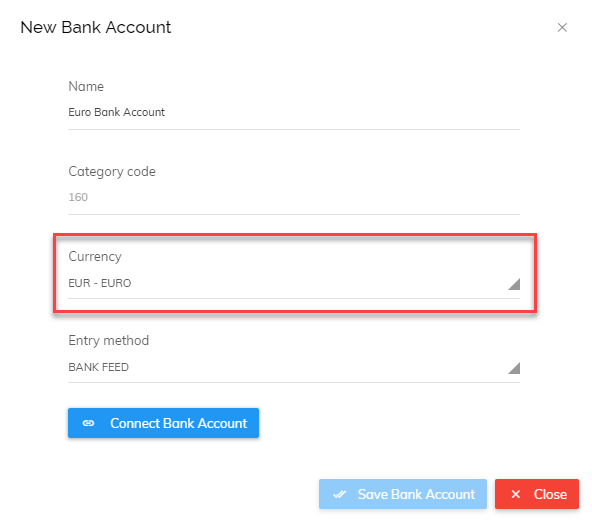
All transactions processed through this bank account will now be in Euros. The bank balance on the Banking tab will also show in Euros, as seen here:
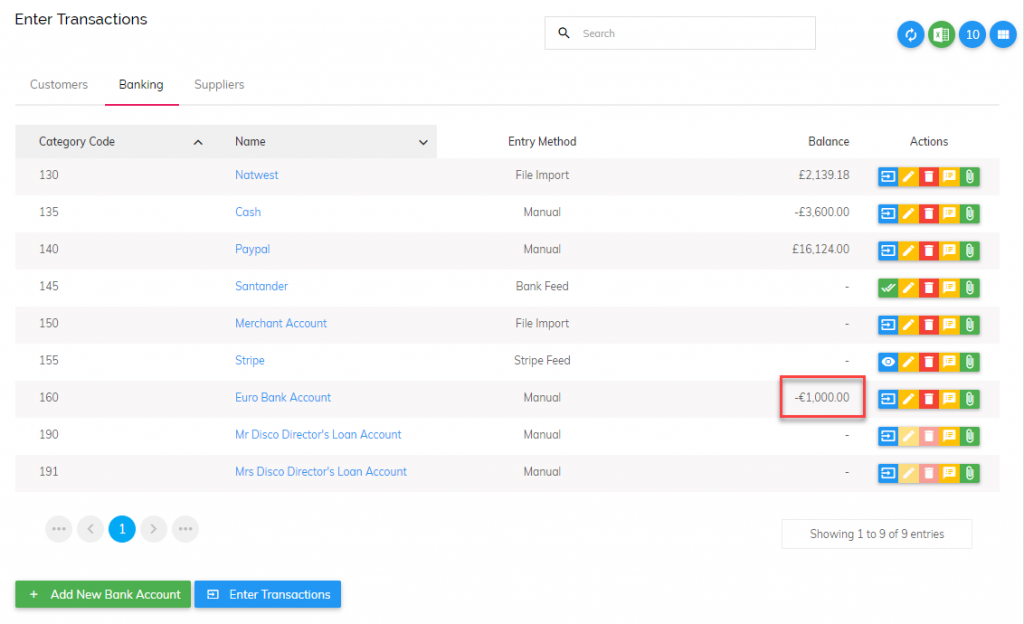
However, when running reports the bank account will show under your base/reporting currency based on the conversion rates automatically calculated (as below):
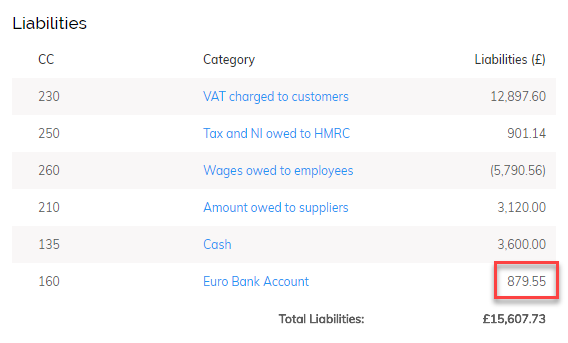
Receiving/paying money in other currencies
If you receive a payment from a customer into a bank account with the same currency, Quant will calculate the currency difference automatically. This will be the difference between the worth of the invoice in your base currency compared with the worth of the customer receipt on the date you receive the money. This difference will be shown in a category called ‘Currency Difference’.
If you are receiving money from your customer into a bank account which has a different currency (for example, if they pay you in Yen into a sterling bank account) Quant will calculate the difference based on the rate on that date. However, this will likely be incorrect due to the bank using their own rates and charges for conversion.
In this instance, it is always best to let Quant know the amount actually received in your bank in its currency. To do this, when processing the customer receipt, simply select the calc icon (shown by the arrow below) and enter the actual amount. Quant will then apply the relevant conversion rate to ensure the currency difference is correct.