Entering Bank Transactions Using a Bank Feed
To enter new transactions using our Bank Feeds method you will first need to connect your bank account to Quant. If you haven’t done this already please read our Setting up Bank Feeds article.
Check and Confirm Transactions
As there is no manual entry or importing of transactions when using a bank feed all you need to do in Quant is to ‘check and confirm’ your transactions.
When new transactions have been imported into Quant from your bank account you will need to click the check and confirm transactions button (as shown below).
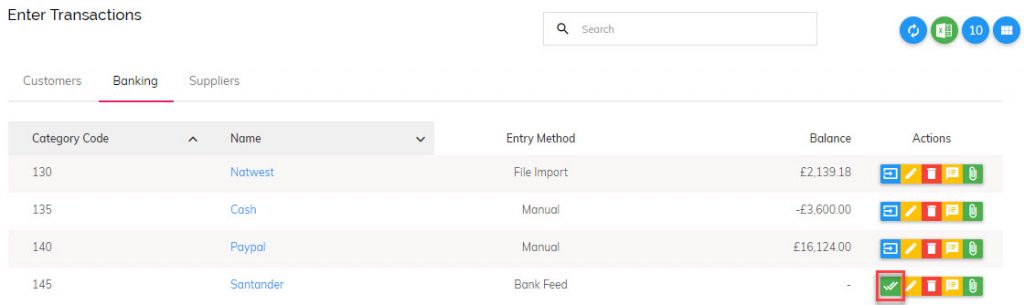
Alternatively, you can also check and confirm your transactions by clicking the Quick Links menu and then selecting the account you wish to confirm transactions for.
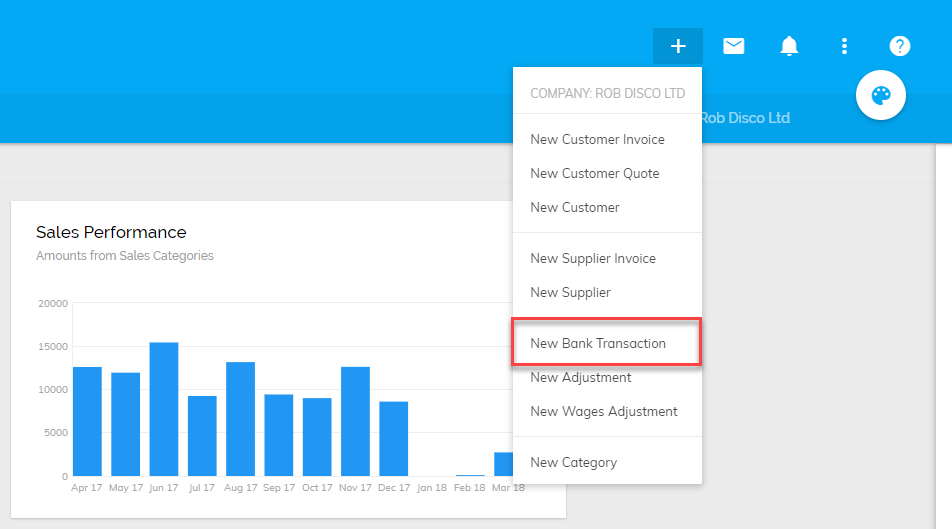
Now you will see the list of transactions which have been imported.
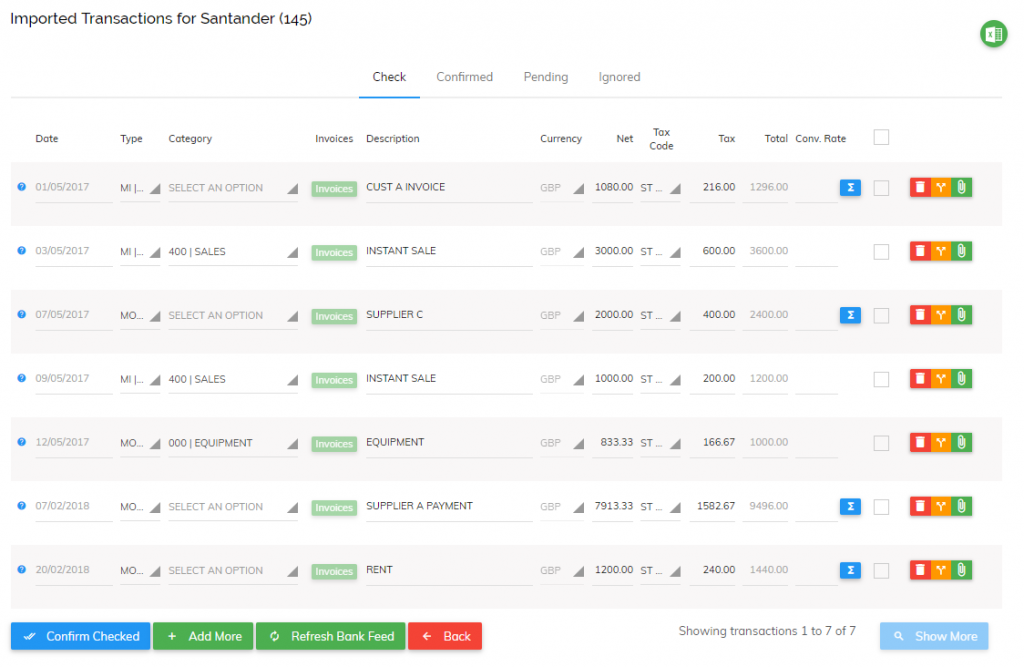
Transaction Types
There are four types of transactions:
- Money In: This type of transaction is for amounts received into your bank account. This could be loans received, refunds, sales you have made (that are not from customers you offer credit terms to).
- Money Out: Any amounts going out of your bank account apart from payments made to suppliers that have offered you credit.
- Customer Receipt: This is for amounts received from customers that you have issued an invoice to.
- Supplier Payment: This is for amounts paid to suppliers that have issued an invoice to you.
You may need to change the type of transaction from Money In to Customer Receipt or Money Out to Supplier Payment, depending on the type of transaction you are processing.
*Please note if a customer has overpaid you, i.e. paid more than the amount you invoiced them you are able to allocate this to their account using our Overpayments feature.
Using the example invoice below:
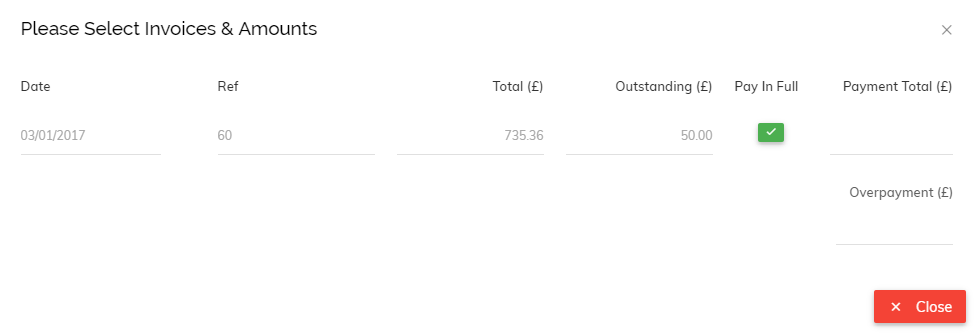
If the customer had accidentally paid you £60 you would enter 50.00 in the Payment Total field and 10.00 in the Overpayment field, like so:
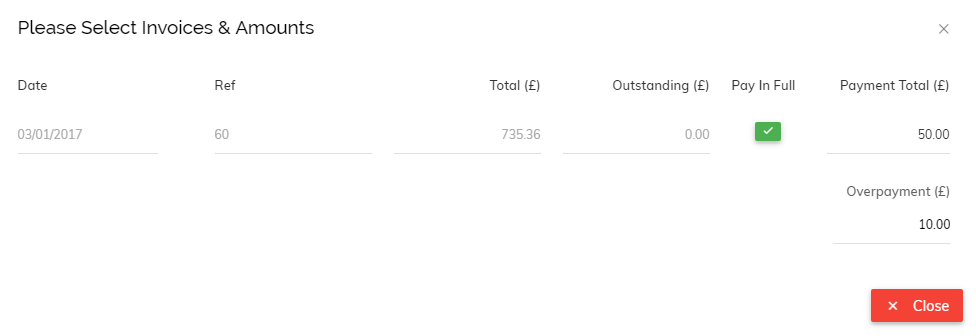
This overpayment would then be automatically assigned as part payment to the next invoice you issue to your customer.
The Overpayments feature works in exactly the same way if you have overpaid one of your suppliers. First select Supplier Payment as your transaction type, choose your supplier and select the invoice you have overpaid. You’ll then have to enter the Payment Total followed by the Overpayment total.
The amount you have overpaid will then stay on the account and automatically offset against the next invoice you are issued from your supplier.
Categories and Tax Codes
After selecting the correct transaction type, simply select the relevant categories and tax codes (if applicable) then click the checkbox once you’re happy with each transaction.
Here is a brief explanation of how to select the correct Category and Tax Codes (if applicable):
Category: If the transaction is a customer receipt or supplier payment, this option allows you to select the customer/supplier it relates to. You will then be able to select the invoice the amount relates to. Once the invoice is selected you can move on to the next transaction. You do not need to separate the VAT amount for customer receipts and supplier payments as this has already been done at the invoice level.
If the transaction is just a money in or money out of your account you can select the appropriate category for the transaction. For example, all money spent on delivering an item to a customer would go under ‘Postage’.
Tax code: If the transaction is money in or out and your business is VAT registered then the relevant tax code should be selected.
Check, Confirmed, Pending and Ignored tabs
After your transactions have been automatically imported using your bank feed you will notice four different tabs on the imported transactions screen: Check, Confirmed, Pending and Ignored, here is a short explanation of what each tab is used for:
Check: This is your main tab which will house the transactions you need to check and confirm.
Confirmed: This tab will house a historical list of all the transactions you have checked and confirmed in Quant for this bank account. From here you can attach receipts, edit the transaction (if you have entered the wrong category for example), or delete it.
Pending: This tab will show a list of transactions that have occurred on your account but are still in the ‘pending transactions’ status (as defined by your bank). Transactions which appear in the Pending tab will soon be moved into the Check tab once they have fully cleared, allowing you to check and confirm them.
Please be aware that every bank is different and some transactions can have a pending status assigned to them for anywhere between 1-10 days.
Ignored: The Ignored tab houses any transactions which you have deleted from your bank feed, from here you are able to restore the transactions if necessary. This will move the transaction into the Check tab where you are able to check and confirm it (if applicable).