Setting Up Bank Feeds
Setting up bank feeds in Quant means that all your banking transactions will be automatically pulled over to Quant on a daily basis. Once set up, all you’ll need to do is categorise the transactions.
The advantages of automatic bank feeds
- You will save time from entering transactions manually or importing them
- There is less chance of making mistakes due to human error/overlapping transactions.
- Bank feeds will filter through to the mobile app, meaning you can categorise your transactions on your phone each day.
How to activate feeds in Quant
- Go to Enter Transactions > Banking Tab
- Change the entry method for the bank account you want automatic feeds to apply to. This can be done by clicking the link next to the bank account ‘Select entry method’. If you already have a method chosen you can change this with the ‘Edit’ button (shown below):
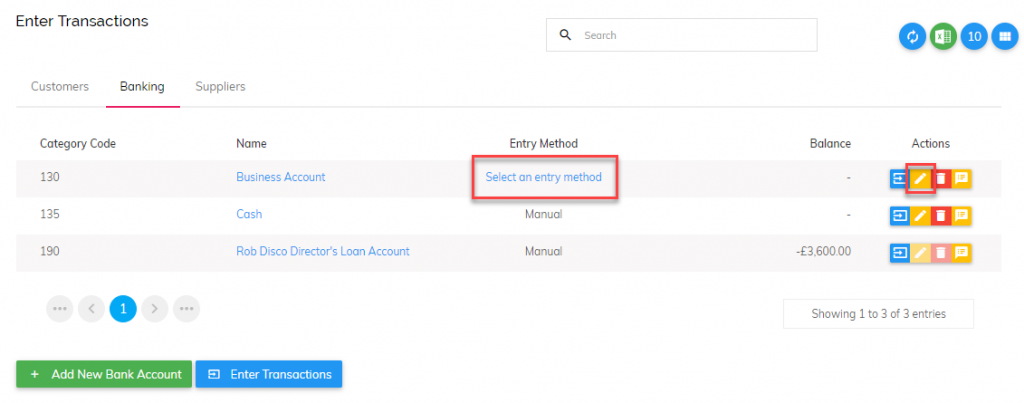
- Select bank feeds as the entry method then click ‘Connect Bank Account’
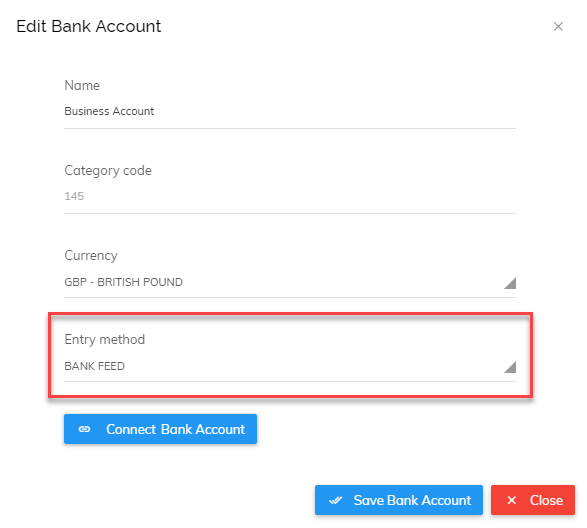
- You can then type in the name of your bank, connect the bank account and click done
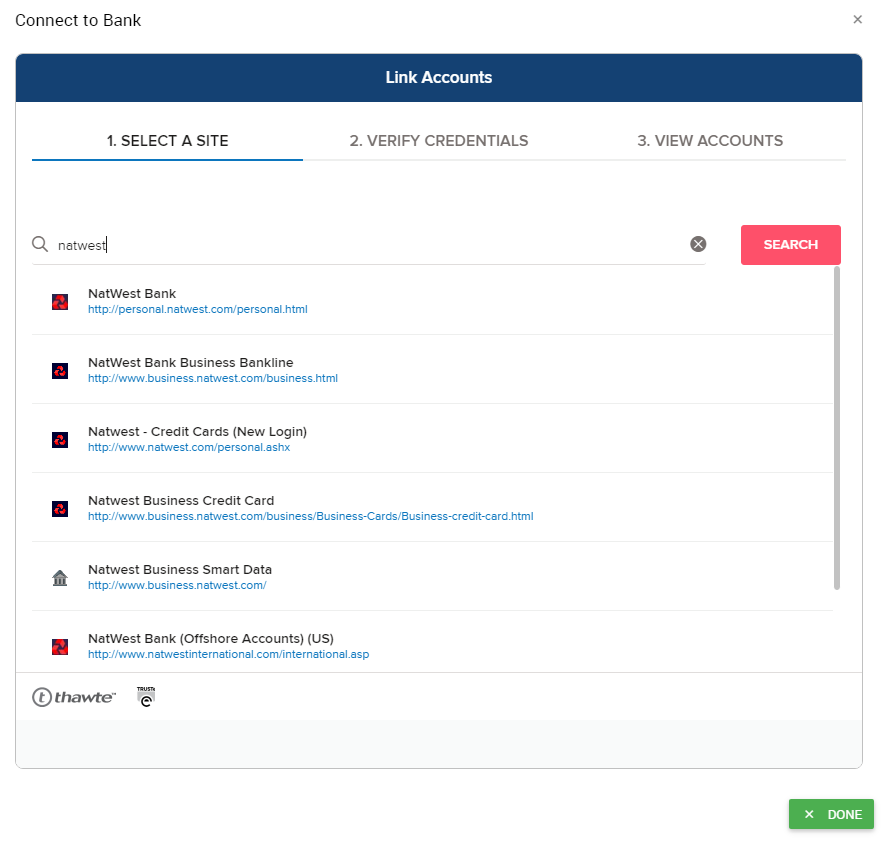
- Once this is complete you should notice the entry method has been changed next to your bank account. You can then click the + sign next to the bank account or the ‘Enter Transactions’ button in order to start your first bank feed.
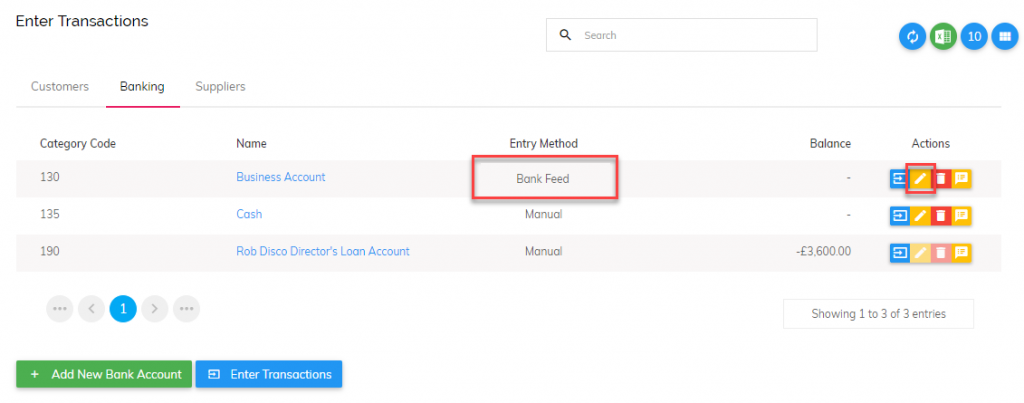
- The first time you load your feeds you will be asked for the date you would like to start the feeds from. It is very important to ensure that you get this right so that you do not overlap previously entered transactions. Quant will look at the dates of the transactions already entered into your bank account and will suggest a start date for you (which can be overwritten). Your start date can be a maximum of 365 days in the past. Transactions you want to include in Quant before this should be either entered manually or via a file import.
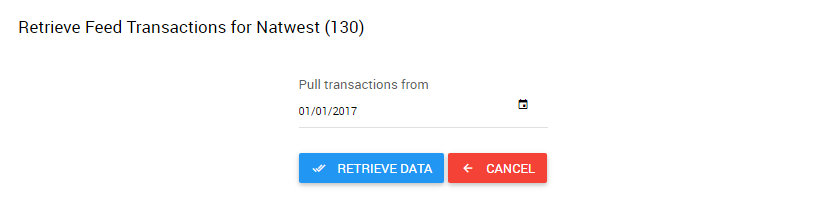
Once you click ‘retrieve data’ you will be presented with the status of the feed as follows:
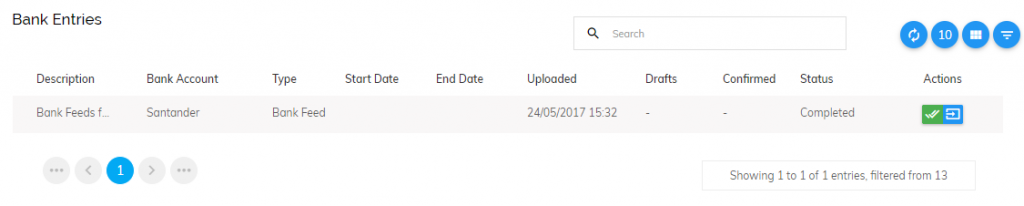
This may take a few minutes depending on the volume of transactions Quant is fetching. Once the status shows as complete you can check and confirm the transactions by clicking the ‘actions’ button (shown below).
![]()
When checking and confirming your banking transactions you may notice that the transactions for the past few days may not be present. This is likely due to your bank having a pending status on them. Your pending transactions can be viewed in the pending tab. We do not allow these transactions to be confirmed until the bank tells us they are no longer pending.
To learn more about checking and confirming transactions from your bank feed please click here.
Users with multi-factor authentication
For users with banks that use multi-factor authentication (such as Barclays and HSBC), you will be required to refresh your connection sometimes. You do not have to input all of the login details again but instead just the code generated from your card reader/fob. You can refresh your bank account by clicking ‘Refresh Bank Feed’ at any time:

That’s it! From now on your bank feeds will be automatic, simply check and confirm them at your convenience when they come into Quant.
Stripe/PayPal
If you also use online wallets such as Stripe and PayPal, then please see the following articles on how to set these accounts up: