Split Transactions
What are Split Transactions?
Split Transactions are transactions which cover multiple categories. You may require the Split Transactions features if, for example, an employee incurs expenses on a business trip such as hotel costs and travel. You may reimburse them for these costs in one payment, but you will then need a way to split that payment into the relevant hotel and travel categories for your own records.
How to show Split Transactions in Quant
When processing your banking transactions there is a split transaction button to the right as follows:
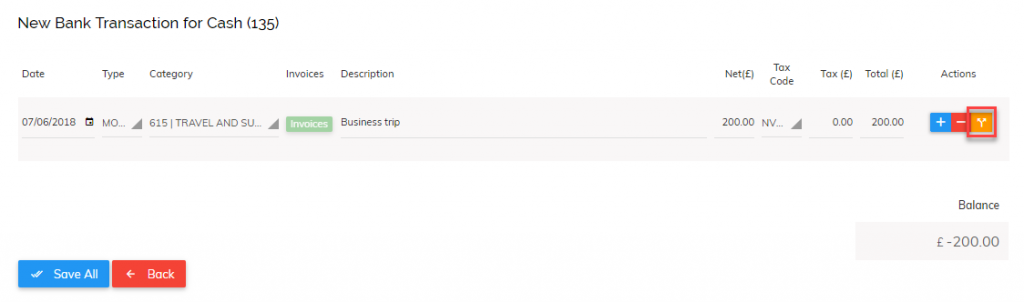
By clicking this button you will be able to add multiple lines (splits) for the transaction you are entering. If the expenses covered by this payment have different VAT treatment, you can specify different VAT codes on different rows.
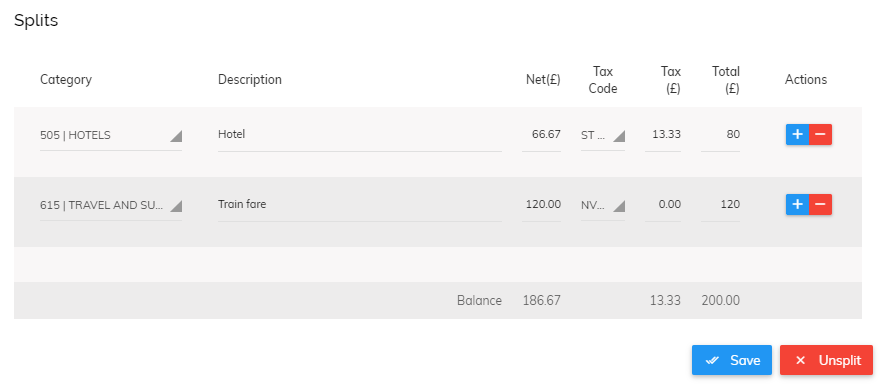
The total amounts entered on each row should always add up to the total amount of the transaction.
How to edit or ‘unsplit’ a transaction
When editing a split transaction or ‘unsplitting’ it, simply click the orange split icon next to the transactions (as above).
![]()
From here you can either edit the rows and click save or click ‘Unsplit’. Clicking ‘Unsplit’ will remove all entries and will allow you to re-enter the transaction without the split.
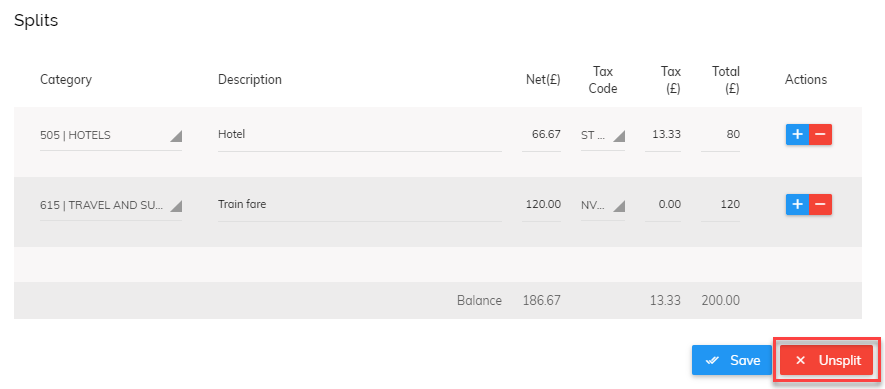
Viewing Split Transactions
When viewing transactions that have been split, the description is shown as ‘Split Transaction’ and the category is shown as ‘Split’ as there is more than one. This is shown as follows:
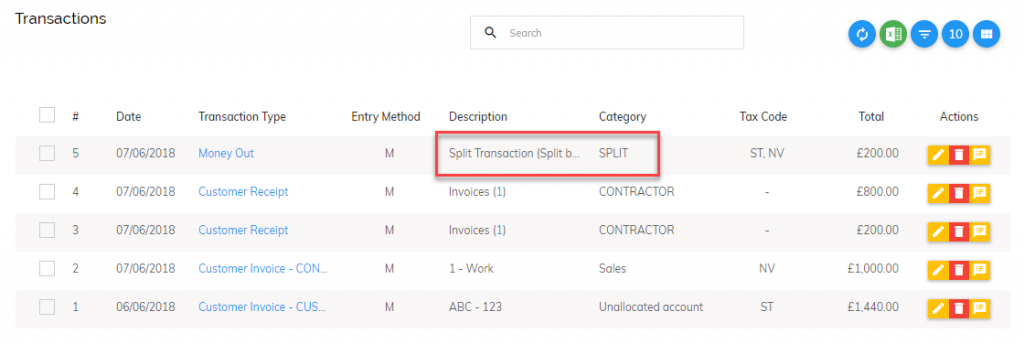
When looking through categories, parts of transactions which have been split will show as normal:
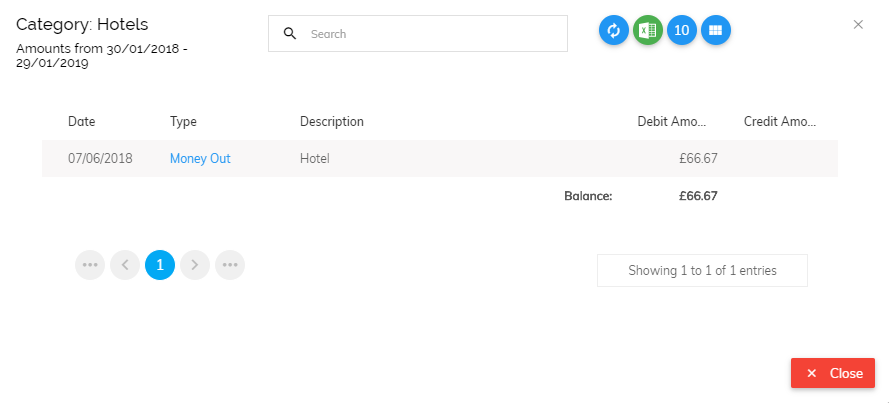
What about invoicing?
Split transactions are also available for customer invoice creation, supplier invoices and batch customer invoices (invoices entered into Quant, not created in Quant).